Installation
Follow the guidelines below carefully to install and configure MonkeyTools.
The MonkeyTools.MSI file installs all data to the folder C:\Program Files\MonkeyFlow\MonkeyTools or \MonkeyTools_BricsCAD if using BricsCAD and will do the following:
-
Automatically loads the MonkeyTools ribbon into AutoCAD / BricsCAD.
-
Sets the Support Files Search Path and Trusted Locations location paths in AutoCAD / BricsCAD.1. Close all running versions of AutoCAD / BricsCAD.
2. Double click the MonkeyTools installation MSI file.
3. Follow the instructions on the screens to install.
MonkeyTools will be installed to the folder C:\Program Files\MonkeyFlow\MonkeyTools or \MonkeyTools_BricsCAD if using BricsCAD.
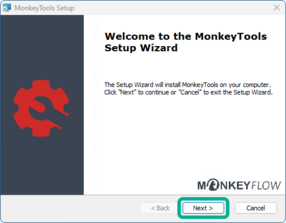
4. The final install screen is shown below, ensure the View readme file box is checked to open the User Guide.
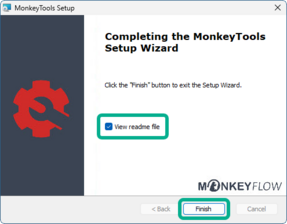
5. Open AutoCAD / BricsCAD - the MonkeyTools ribbon will load into the interface automatically.
Should you wish to use the MonkeyTools pull down menu type MENUBAR at the command prompt and set to 1.
6. MonkeyTools should now be installed.
The auto-load of MonkeyTools may encounter issues if CAD configurations have been changed from default settings.
Should your MonkeyTools not be loaded please follow the steps outlined in the Troubleshooting FAQ section.
