Troubleshooting FAQ
The following sections provide answers to frequently asked questions about problems that you might encounter.
The MonkeyTools ribbon doesn't load during installation, how can I load the menus?First check the status of the CUIX menu file.
From the AutoCAD command line type in CUI + enter to open the Customize User Interface dialogue.
Open the Partial Customization Files area - if the MonkeyTools menu is listed (it may show unresolved), right click on it and select Unload MonkeyTools-A.CUIX.
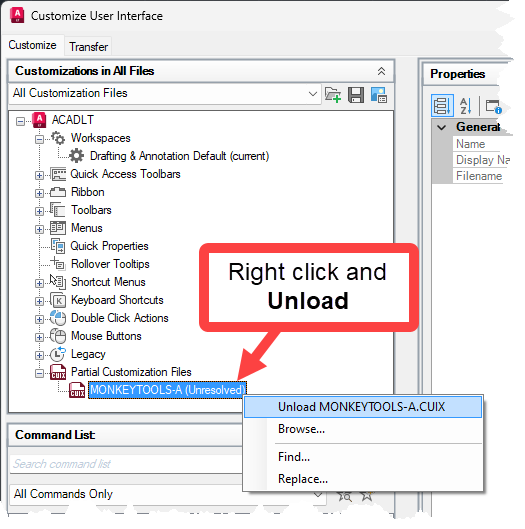 The menu will be removed, then follow the instructions below to reload the MonkeyTools menu.
Option 11. Open Windows Explorer and navigate to the relevant folder:
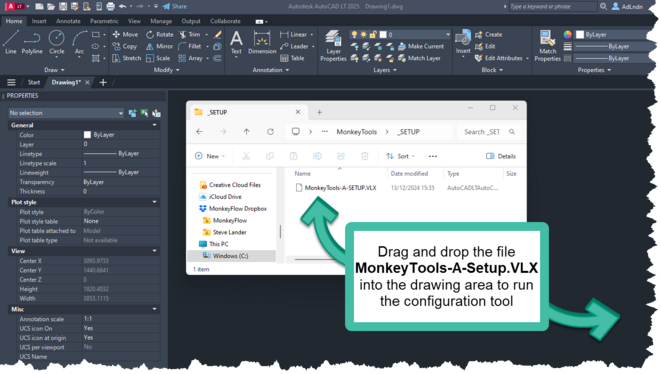 Click Always Load should a dialogue appear with the options below:
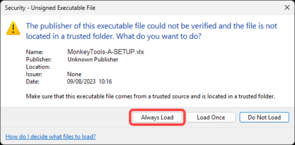 If successful the following message is displayed on the command line.
 7. The configuration tool will do the following:
Note - if using BricsCAD, the installation folder is C:\Program Files\MonkeyFlow\MonkeyTools
8. Close and restart AutoCAD to save the settings.
Option 21. Open AutoCAD / BricsCAD.
2. Type in Options at the command line.
AutoCAD users only to proceed with step No.3 - skip to step No.9 if using BricsCAD3. From the Files tab click on the + symbol next to Support File Search Path (no.1 below), select Add (no.2) then Browse (no.3), and navigate to:
C:\Program Files\MonkeyFlow\MonkeyTools
Click Open to add the search path. Once added to the list select the path and use the Move Up button to move the path to the top of the list as shown at no.1 below.
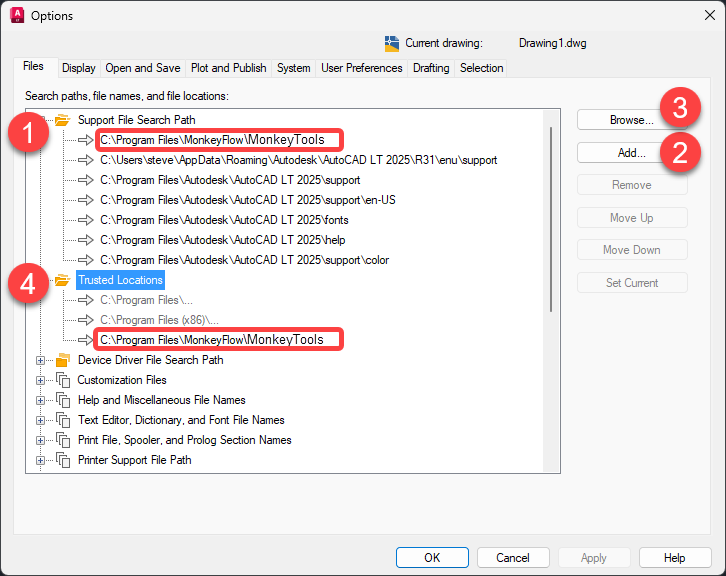 4. Next, from the Files tab click on the + symbol next to Trusted Paths (no.4), select Add (no.2) then Browse (no.3), and repeat adding the same path as image above.
5. Click OK to close the Options dialogue.
6. Type MENULOAD on the AutoCAD command line to open the Load / Unload Customization dialogue box.
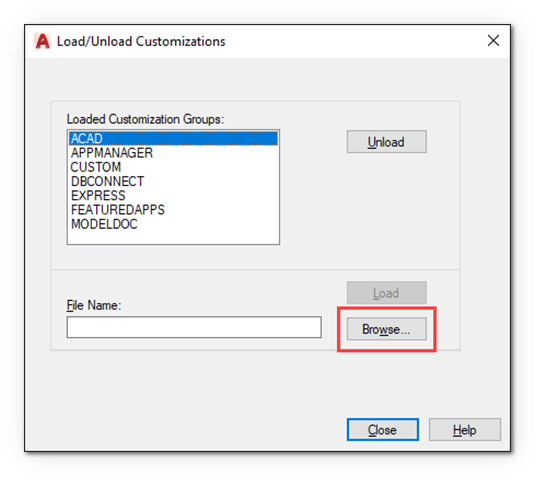 Click Browse and navigate to:
C:\Program Files\MonkeyFlow\CADflow\MonkeyTools-A.CUIX
Select the CUIX file, click Open and then Load on the Load/Unload Customizations dialogue.
Once MonkeyTools is displayed in the Loaded Customizations Groups list, click Close to return to the AutoCAD screen.
BricsCAD users only to proceed with step No.9 - skip to step No.14 if using AutoCAD9. From the Settings dialogue open Program options> Files as shown and click the … button at the end of the Support File Search Path line to open the Path List dialogue.
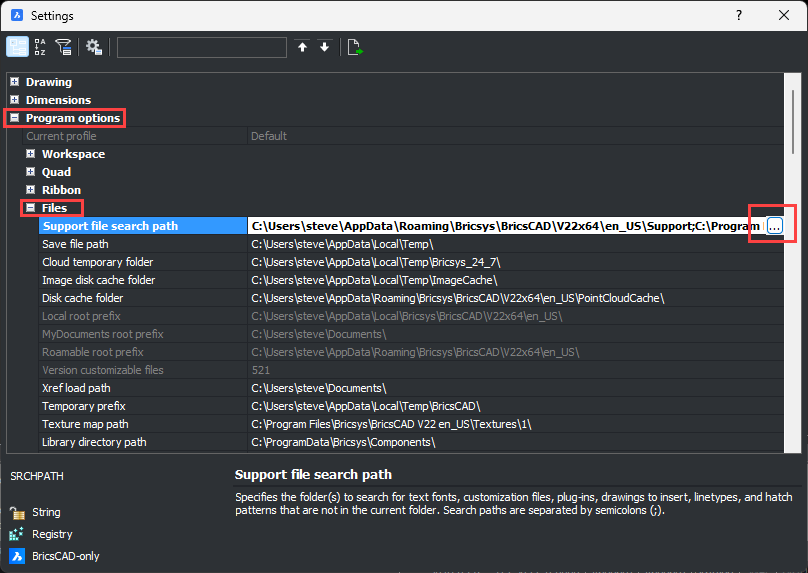 From the Path List dialogue, click the … button at the end of the bottom blank line as shown:
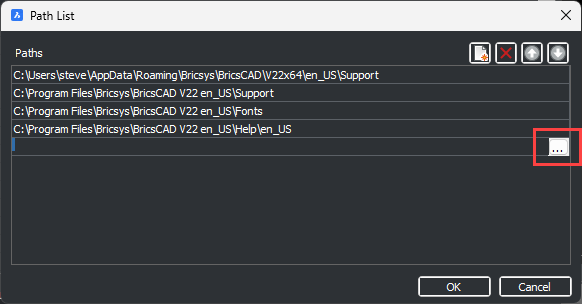 Then navigate to C:\Program Files\MonkeyFlow\MonkeyTools_BricsCAD
Click Select Folder to add the search path. Once added to the list click on the path and use the Up arrow button to move the path to the top as the shown below.
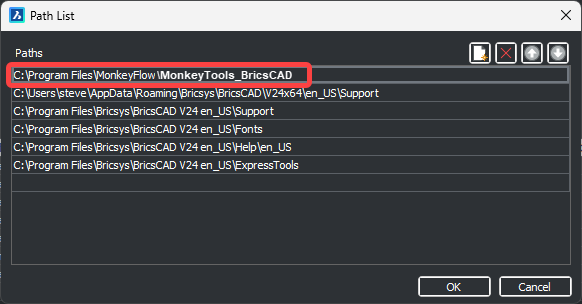 10. Click OK and close the Options dialogue.
11. Type MENULOAD on the BricsCAD command line to open the Customization Groups dialogue box.
12. Click … and navigate to C:\Program Files\MonkeyFlow\MonkeyTools_BricsCAD
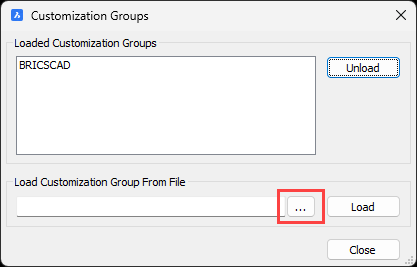 Select MonkeyTools.CUI click Open to return to the Customization Groups dialogue.
13. From the Customization Groups dialogue click Load then the Close button to return to the BricsCAD screen.
14. The MonkeyTools ribbon tabs should now be displayed. Should you also require the MonkeyTools pull-down menus to display type in MENUBAR on the AutoCAD command line and set it to 1.
15. Close AutoCAD / BricsCAD and restart to save the settings.
|
MonkeyTools doesn't run certain commands and displays the error message error: bad argument type: (or stringp symbolp): nil on the command prompt.This can occur when the user is not signed in to their Autodesk account.
Go to the Sign In button on the top right of the AutoCAD interface as shown below, sign in to your account and try the MonkeyTools commands again. This should fix the problem.
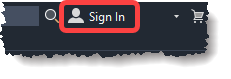 Update:
This issue has been addressed on the MonkeyTools version 1.0.3.
Whilst it is waiting for approval from Autodesk to be released via the App Store, you can download it directly from the MonkeyTools ribbon Download Update button.
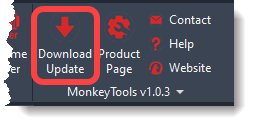 |
If you have not found the answer to your question, please email us at: troop@monkeyflow.co.uk.
